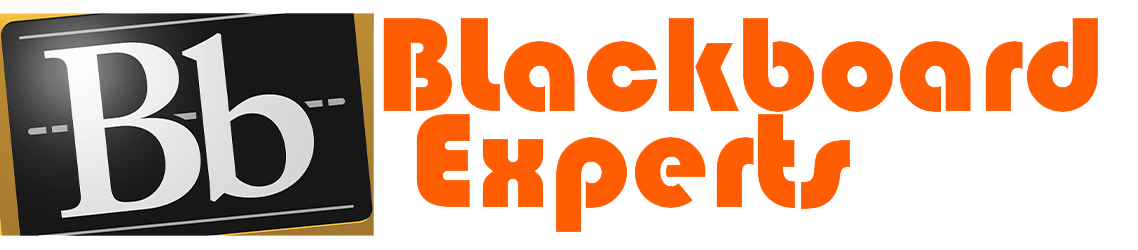Excel Project 3 MS Excel (Spring 2019) Use the project description HERE to complete this activity. For a review of the complete rubric used in grading this exercise, click on the Assignments tab, then on the title Excel Project #3. Click on Show Rubrics if the rubric is not already displayed. Summary Create a Microsoft Excel file with four worksheets that provides extensive use of Excel capabilities for charting. The charts will be copied into a Microsoft PowerPoint file and the student will develop appropriate findings and recommendations based on analysis of the data. A large rental car company has two metropolitan locations, one at the airport and another centrally located in downtown. It has been operating since 2015 and each location summarizes its car rental revenue quarterly. Both locations rent four classes of cars: economy, premium, hybrid, SUV. Rental revenue is maintained separately for the four classes of rental vehicles. The data for this case resides in the file spring2019rentalcars.txt and can be downloaded by clicking on the Assignments tab, then on the data tile name. It is a text file (with the file type .txt). Do not create your own data, you must use the data provided and only the data provided. Default Formatting. All labels, text, and numbers will be Arial 10, There will be $ and comma and decimal point variations for numeric data, but Arial 10 will be the default font and font size. Step Requirement Comments 1 Open Excel and save a blank workbook with the following name: a. “Student’s First InitialLast Name Excel Project 3″ Example: JSmith Excel Project 3 b. Set Page Layout Orientation to Landscape Use Print Preview to review how the first worksheet would print. 2 Change the name of the worksheet to Analysis by. 3 In the Analysis by worksheet: a. Beginning in Row 1, enter the four labels in column A (one label per row) in the following order: Name:, Class/Section:, Project:, Date Due: b. Place a blank row between each label. Please note the colon : after each label. c. Align the labels to the right side in the cells It may be necessary to adjust the column width so the four labels are clearly visible within Column C (not extending into Column D). Format for text in column A: Arial 10 point Normal font Right-align all four labels in the cells 4 In the Analysis by worksheet with all entries in column C: a. Enter the appropriate values for your Name, Class and Section, Project, Date Due across from the appropriate label in column A. b. Use the formatting in the Comments column (to the right). It may be necessary to adjust the column width so the four labels are clearly visible within Column C (not extending into Column D). Format for text in column C: Arial 10 point Bold Left-align all four values in the cells Step Requirement Comments 5 a. Create four new worksheets: Data, Slide 2, Slide 3, Filter Analysis. Upon completion, there must be the Analysis by worksheet as well as the four newly created worksheets. b. Delete any other worksheets. 6 After clicking on the blank cell A1 (to select it) in the Data worksheet, import the text file spring2019rentalcars.txt into the Data worksheet. The data should begin in Column A, Row 1.
It will be necessary to change Revenue data to Currency format ($ and comma (thousands separators) with NO decimal points, and to change NumCars data to number format, with NO decimal points, but with the comma (thousands separator). Note: in the Currency format there is NO space between the $ and the first numeric character that follows the $.
Though the intent is to import the text file into the Data worksheet, sometimes when text data is imported into a worksheet, a new worksheet is created. If this happens, delete the blank Data worksheet. Then change the name of the new worksheet with the imported data as “Data”. Make sure worksheets are n the correct order per Item 5.
Format for all data (field names, data text, and data numbers) Arial 10 point. Normal font The field names must be in the top row of the worksheet with the data directly under it in rows. This action may not be necessary as this is part of the Excel table creation process. The data must begin in Column A.. 7 In the Data worksheet: a. Create an Excel table with the recently imported data. b. Pick a style with the styles group to format the table (choose a style that shows banded rows, i.e., rows that alternate between 2 colors). c. The style must highlight the field names in the first row. These are your table headers. d. Ensure NO blank cells are part of the specified data range. e. Ensure that Header Row and Banded Rows are selected in the Table Style Options Group Box. Do NOT check the Total Row.
Some adjustment may be necessary to column widths to ensure all field names and all data are readable (not truncated or obscured). 8 In the Data worksheet, a. Sort the entire table by Year (Ascending). b. Delete rows that contain 2016 data as well as 2017 data. Erasing or deleting only the data DOES NOT remove the rows from the Excel table. The resulting table must consist of Row 1 labels followed by 32 rows of 2015 data, with NO empty cells or rows within the table.
9 In the Data worksheet: a. Select the entire table (data and headers) using a mouse. b. Copy the table to the Slide 2, Slide 3, and Filter Analysis worksheets. For the Filter Analysis worksheet use Paste | Values so that the values are copied but not the formatting of the Excel table. c. The upper left-hand corner of the header/data must be in cell A1 on Slide 2 and Slide 3 d. Format specifications from Data worksheet are required for these three worksheets.
Step Requirement Comments Adjust columns widths if necessary to ensure all data and field names are readable. 10 In the Slide 2 worksheet, based solely on the 2015 data: a. Create a Pivot Table that displays the total number of car rentals for each car class in columns and the total number of car rentals for each of the four quarters in rows for 2015. A grand total for the total number of rentals (NumCar) must also be displayed. The column labels must be the four quarters and the row labels must be the four car classes.
b. Place the pivot table two rows below the data beginning at the left border of column A. Ensure that the formatting is as listed in the Comments column.
c. Create a Pivot Table that displays the total number of car rentals for each location in columns and the total number of car rentals for each of the four quarters in rows for 2015. A grand total for the total number of rentals must also be displayed. The column labels must be the four quarters and the row labels must be the two locations. Place this pivot table two rows below the pivot table (step 10 a) beginning at the left border of column A. Ensure that the formatting is as listed in the Comments column. After the both pivot tables are created and appropriately formatted, adjust the column widths as necessary to preclude data and title and label truncation. Some of the columns will appear disproportionally large in the Excel table to preclude data and title truncation in the two pivot tables. Format (for both pivot tables): Number format with comma separators (for thousands) No decimal places Arial 10 point Normal Right-align the Q1 through Q4 as well as Grand Total column header labels in both pivot tables 11 In the Slide 2 worksheet, based solely on the 2015 data: a. Using the pivot table created in Step 10 a, create a bar or column chart that displays the number of car rentals by car class for the four 2015 quarters. Both car types and quarters must be clearly visible. b. Add a title that reflects the information presented by the chart.
c. Position the top of the chart in row 1 and two or three columns to the right of the data table. Use this same type of bar or column chart for the remaining three charts to be created. d. Using the pivot table created in 10 c, create a bar or column chart that displays the number of car rentals by location for the four 2015 quarters. Both locations and quarters must be clearly visible. e. Add a title that reflects the information presented by the chart. f. Left-align this chart with the left side of the first chart and below it. The same type of bar or column chart must be used throughout this project. The charts must allow a viewer to determine approximate number or car rental by car class (first chart) and number of car rentals by location (second chart) The top chart must have no more than sixteen bars or columns. The bottom chart must have no more than eight bars or columns.
ALL FOUR (Slide 2 as well as Slide 3) charts must have the same “format.” 12 In the Slide 3 worksheet, based solely on the 2015 data: a. Create a Pivot Table that displays the total revenue for each car class in columns and the total revenue for each of the four quarters of in rows for 2015. A grand total for the total revenue Format (for both pivot tables): Currency ($) with comma separators (for thousands) and Step Requirement Comments must also be displayed. The column labels must be the four quarters and the row labels must be the four car classes. b. Place the pivot table two rows below the data beginning at the left border of column A.
c. Create a Pivot Table that must displays the total revenue for each location in columns and the total revenue for each of the four quarters in rows for 2015. A grand total for the total revenue must also be displayed. The column labels must be the four quarters and the row labels must be the two locations. d. Place this pivot table two rows below the pivot (step 12a) table beginning at the left border of column A.
After the both pivot tables are created and appropriately formatted, adjust the column widths as necessary to preclude data and title and label truncation. Some of the columns will appear disproportionally large in the Excel table to preclude data and title truncation in the two pivot tables. no space between the $ and the first number No decimal places Arial 10 point Normal Right-align the Q1 through Q4 and Grand Total column labels in both pivot tables
13 In the Slide 3 worksheet, based solely on the 2015 data:
a. Using the pivot table created in Step 12 a, create a bar or column chart that displays the revenue from car rentals by car class for the four 2015 quarters. Ensure both car types and quarters are clearly visible. b. Add a title that reflects the information presented by the chart. c. Position the top of the chart in row 1 and two or three columns to the right of the data table. The same type of bar chart must be used throughout this project.
d. Using the pivot table created in Step 12 c, create a bar or column chart that displays the revenue from car rentals by location for the four 2015 quarters. Ensure both locations and quarters are clearly visible. e. Add a title that reflects the information presented by the chart. f. Left-align this chart with the left side of the first chart and below it. The same type of bar chart must be used throughout this project.
The charts must allow a viewer to determine approximate number or car rental by car class (first chart) and number of car rentals by location (second chart) The top chart must have no more than sixteen bars or columns. The bottom chart must have no more than eight bars or columns.
ALL FOUR (Slide 2 as well as Slide 3) charts must have the same “format.” 14 In the Filter Analysis worksheet, highlight the entire non-Excel table to include the row of titles and all 32 rows of 2015 rental car data. Click Data at the top of the worksheet. Turn on filtering for all 33 rows. 15 In the Filter Analysis worksheet: a. Select Hybrid ONLY and Quarter 1 ONLY in their respective columns. b. Two rows below the last line of data, in the revenue and number of cars columns, calculate the sum of that column using a function using a SUM function. c. Format the two values to match the data above in the particular column. The two values should match the values from the previously created pivot tables.
Step Requirement Comments 16 a. Open a new, blank Power Point presentation file. b. Save the Presentation using the following name: “Student’s First Initial Last Name Presentation” Example: JSmith Presentation
17 Slides are NOT Microsoft Word documents viewed horizontally. Be brief. Full sentences should not be used on the slide. Bullet points only. Blank space in a slide enhances the viewer experience and contributes to readability. . (Speaker notes should be complete sentences.)
Slide 1: a. Select an appropriate Design to maintain a consistent look and feel for all slides in the presentation. Blank slides with text are not acceptable. b. This is your Title Slide. c. Select an appropriate title and subtitle layout that clearly conveys the purpose of your presentation. d. Name, Class/Section, and Date Due must be displayed. No speaker notes required.
Remember, the title on your slide must convey what the presentation is about. Your Name, Class/Section, and Date Due can be used in the subtitle area. 18 Slide 2: a. Title this slide “Number of Cars Rented in 2015″ b. Add two charts created in the Slide 2 worksheet of the Excel file c. The charts must be the same type and equal size and be symmetrically placed on the slide. d. A bullet or two of explanation of the charts may be included, but is not required if charts are self-explanatory. e. Use the speaker notes feature to help you discuss the bullet points and the charts (four complete sentences minimum). Ensure that there are no grammar or spelling errors on your chart and in your speaker notes. 19 Slide 3: a. Title this slide “Car Rental Revenue in 2015″ b. Add two charts, created in the Slide 3 worksheet of the Excel file. c. The charts must be the same type and equal size and be symmetrically placed on the slide. d. A bullet or two explanation of the charts may be included, but is not required if charts are self-explanatory. e. Use the speaker notes feature to help you discuss the bullet points and the charts (four complete sentences minimum). Ensure that there are no grammar or spelling errors on your chart and in your speaker notes. 20 Slide 4: a. Title this slide “And in Conclusion”¦..” b. Write and add two major bullets, one for findings and one for recommendations. c. There must be a minimum of one finding based on slide 2 and one finding based on slide 3. Findings are facts that can be deduced by analyzing the charts. What happened? Trends? Observations? d. There must be a minimum of one recommendation based on slide 2 and one recommendation based on slide 3. Recommendations are strategies or suggestions to improve or enhance the business based on the findings above. Ensure that there are no grammar or spelling errors on your chart and in your speaker notes. Step Requirement Comments e. Use the speaker notes feature to help you discuss the findings and recommendations (four complete sentences minimum). 21 Add a relevant graphic that enhances the recommendations and conclusions on slide 4. If a photo is used, be sure to cite the source. The source citation must be no larger than Font size of 6, so it does not distract from the content of the slide.
22 Create a footer using “Courtesy of Your Name” so that is shows on all slides including the Title Slide. The text in this footer must be on the left side of the slides IF the theme selected allows. Otherwise let the theme determine the position of this text. Replace the words “Your Name” with your actual name. 23 Create a footer for your name and automated Slide Numbers that appears on all slides except the Title SlideThe page number must be on the right side of the slides IF the theme selected allows. Otherwise let the theme determine the position of the page number Ensure that your name does appear on every slide in the footer, but the page numbers start on slide #2. This will involve slightly different steps to accomplish both. Depending upon the theme you have chosen, the page number or your name may not appear in the lower portion of the slide. That is ok, as long as both appear somewhere on the slides. 24 Apply a transition scheme to all slides. One transition scheme may be used OR different schemes for different slides 25 Apply an animation on at least one slide. The animation may be applied to text or a graphic.
Year Quarter Location CarClass Revenue NumCars2017 Q1 Downtown Economy 964990 61142017 Q1 Airport Economy 1034210 57962015 Q3 Downtown Economy 794856 54212016 Q4 Airport Economy 947474 52612016 Q1 Downtown Economy 741697 49382015 Q3 Airport Economy 724486 47842016 Q4 Downtown Economy 727150 46622016 Q3 Downtown Economy 703000 45832016 Q2 Downtown Economy 661733 43472015 Q4 Airport Economy 632148 41582017 Q2 Downtown Economy 593441 36532016 Q3 Airport Economy 613034 36062015 Q4 Downtown Economy 525148 35092015 Q2 Airport Economy 496013 33912016 Q1 Airport Economy 515134 33492015 Q1 Airport Economy 464013 33132017 Q2 Airport Economy 614472 32312015 Q2 Downtown Economy 391689 28002015 Q1 Downtown Economy 370241 27692016 Q2 Airport Economy 380115 22162015 Q4 Airport Premium 655270 39412016 Q3 Airport Premium 679490 39322015 Q4 Downtown Premium 615940 39042017 Q1 Airport Premium 701141 38462017 Q2 Airport Premium 713386 38502016 Q2 Airport Premium 618926 36072016 Q1 Airport Premium 584122 34702015 Q3 Downtown Premium 533194 34342016 Q2 Downtown Premium 516403 31562015 Q2 Downtown Premium 481290 31502016 Q4 Airport Premium 557750 31382015 Q3 Airport Premium 498833 30602016 Q3 Downtown Premium 510460 30622016 Q1 Downtown Premium 438472 27202016 Q4 Downtown Premium 445621 26222017 Q1 Downtown Premium 446682 26102015 Q1 Downtown Premium 365860 24442015 Q1 Airport Premium 370925 23972015 Q2 Airport Premium 312988 19982017 Q2 Downtown Premium 340535 19402015 Q4 Airport SUV 637670 41612016 Q3 Airport SUV 679353 41442015 Q4 Downtown SUV 615225 41452017 Q1 Airport SUV 701350 40492017 Q2 Airport SUV 713212 40442016 Q2 Airport SUV 618609 38332016 Q1 Airport SUV 583899 36732015 Q3 Downtown SUV 533595 36532016 Q2 Downtown SUV 516555 33052015 Q2 Downtown SUV 481501 33312016 Q4 Airport SUV 557944 32862015 Q3 Airport SUV 498324 32552016 Q3 Downtown SUV 511270 32512016 Q1 Downtown SUV 438353 28572016 Q4 Downtown SUV 444866 27662017 Q1 Downtown SUV 446069 27542015 Q1 Downtown SUV 366237 25722015 Q1 Airport SUV 371603 25482015 Q2 Airport SUV 312944 20912017 Q2 Downtown SUV 340454 20202015 Q4 Airport Hybrid 654842 40232016 Q3 Airport Hybrid 679828 39752015 Q4 Downtown Hybrid 615611 39942017 Q1 Airport Hybrid 700619 39372017 Q2 Airport Hybrid 713089 39052016 Q2 Airport Hybrid 618220 37002016 Q1 Airport Hybrid 583871 35662015 Q3 Downtown Hybrid 533362 34962016 Q2 Downtown Hybrid 516666 32272015 Q2 Downtown Hybrid 481692 31892016 Q4 Airport Hybrid 558473 31702015 Q3 Airport Hybrid 499207 31452016 Q3 Downtown Hybrid 510543 31202016 Q1 Downtown Hybrid 438775 27872016 Q4 Downtown Hybrid 444981 26802017 Q1 Downtown Hybrid 446611 26262015 Q1 Downtown Hybrid 366140 24822015 Q1 Airport Hybrid 371350 24622015 Q2 Airport Hybrid 313365 20472017 Q2 Downtown Hybrid 339897 1976





Excel Capabilities for Charting Project 3 Data Worksheets
Our Service Charter
1. Professional & Expert Writers: Blackboard Experts only hires the best. Our writers are specially selected and recruited, after which they undergo further training to perfect their skills for specialization purposes. Moreover, our writers are holders of masters and Ph.D. degrees. They have impressive academic records, besides being native English speakers.
2. Top Quality Papers: Our customers are always guaranteed of papers that exceed their expectations. All our writers have +5 years of experience. This implies that all papers are written by individuals who are experts in their fields. In addition, the quality team reviews all the papers before sending them to the customers.
3. Plagiarism-Free Papers: All papers provided by Blackboard Experts are written from scratch. Appropriate referencing and citation of key information are followed. Plagiarism checkers are used by the Quality assurance team and our editors just to double-check that there are no instances of plagiarism.
4. Timely Delivery: Time wasted is equivalent to a failed dedication and commitment. Blackboard Experts is known for timely delivery of any pending customer orders. Customers are well informed of the progress of their papers to ensure they keep track of what the writer is providing before the final draft is sent for grading.
5. Affordable Prices: Our prices are fairly structured to fit in all groups. Any customer willing to place their assignments with us can do so at very affordable prices. In addition, our customers enjoy regular discounts and bonuses.
6. 24/7 Customer Support: At Blackboard Experts, we have put in place a team of experts who answer to all customer inquiries promptly. The best part is the ever-availability of the team. Customers can make inquiries anytime.